Social media is a cornerstone of digital marketing, and Facebook is the largest platform on the web. It may play a vital role in sending traffic to your website. If that’s the case, having your URL blocked on Facebook could really throw a wrench in your strategy.
Fortunately, blocked Facebook URLs are reversible. In this post, we’ll explain why they occur at all, and what you can do to try to get your website back on the platform if your content has been removed.
Let’s go!
Why Facebook Blocks URLs
For the completely uninitiated, Facebook is a popular channel for sharing website content such as blog posts, images, and infographics:
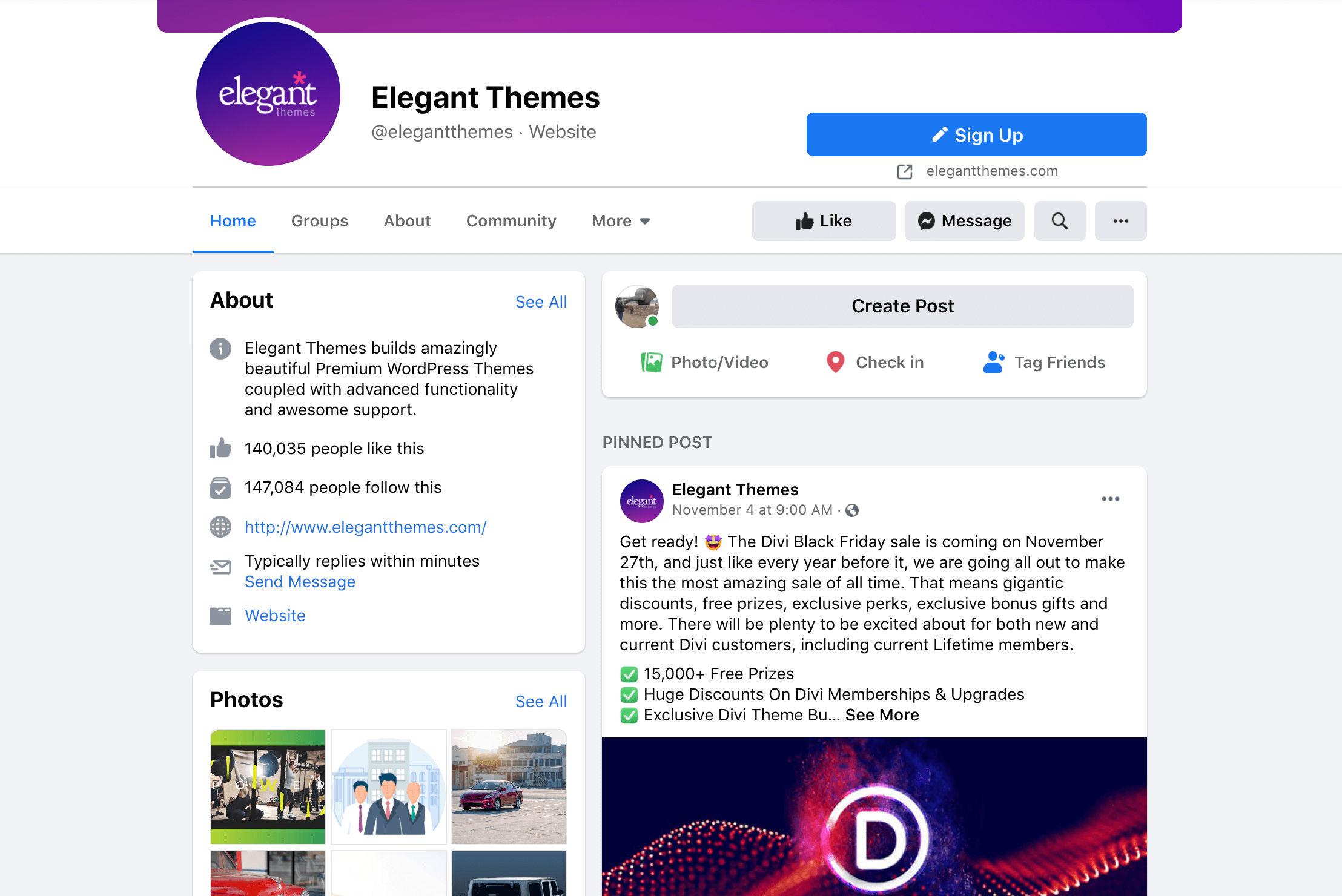
Usually, individual users and business accounts can carry out this practice without issue. However, Facebook reserves the right to block content that may be harmful to users. This includes spam and links that could lead to malware.
If you notice a sudden drop in Facebook traffic referrals or can no longer create posts that include your URL, there are a few things that may have happened:
- You violated the Facebook Community Standards. Facebook has certain rules regarding what users can post. For example, you cannot sell firearms or share misleading content. If you broke one or more of these guidelines, the platform may block your URL.
- Facebook’s algorithm made a mistake. Given the scope of the platform, it would be impossible for human staff to check every Facebook page. Instead, it uses an algorithm to find spam and other types of content that violate the Community Standards. If there are too many links to your site, it may mark your URL as spam and block it.
- Your site has been infected with malware. It’s possible your site was hacked without you knowing it and that it actually does contain harmful code that Facebook has picked up on.
- Another account reported you. It’s also possible that someone reported your website to Facebook. They may have made a mistake, or malicious parties hoping to hurt your business might submit false reports.
It’s not terribly important for you to figure out exactly what led Facebook to ban your content, as the steps to resolve the issue are the same regardless. However, knowing the likely cause can help you avoid having to go through this process again.
How to Unblock a Blocked URL on Facebook (In 3 Steps)
The process of unblocking a Facebook URL is fairly straightforward. However, much of it is also out of your hands, so it’s important to be patient. Here’s how you can get the ball rolling.
Step 1: Check That Facebook Is Actually Blocking Your Website
First, we recommend checking to be sure that your website’s URL is actually blocked by Facebook. You don’t want to go through the trouble of filing a report if this isn’t actually the problem you’re facing.
To accomplish this, you’ll need to use Facebook’s Sharing Debugger tool:
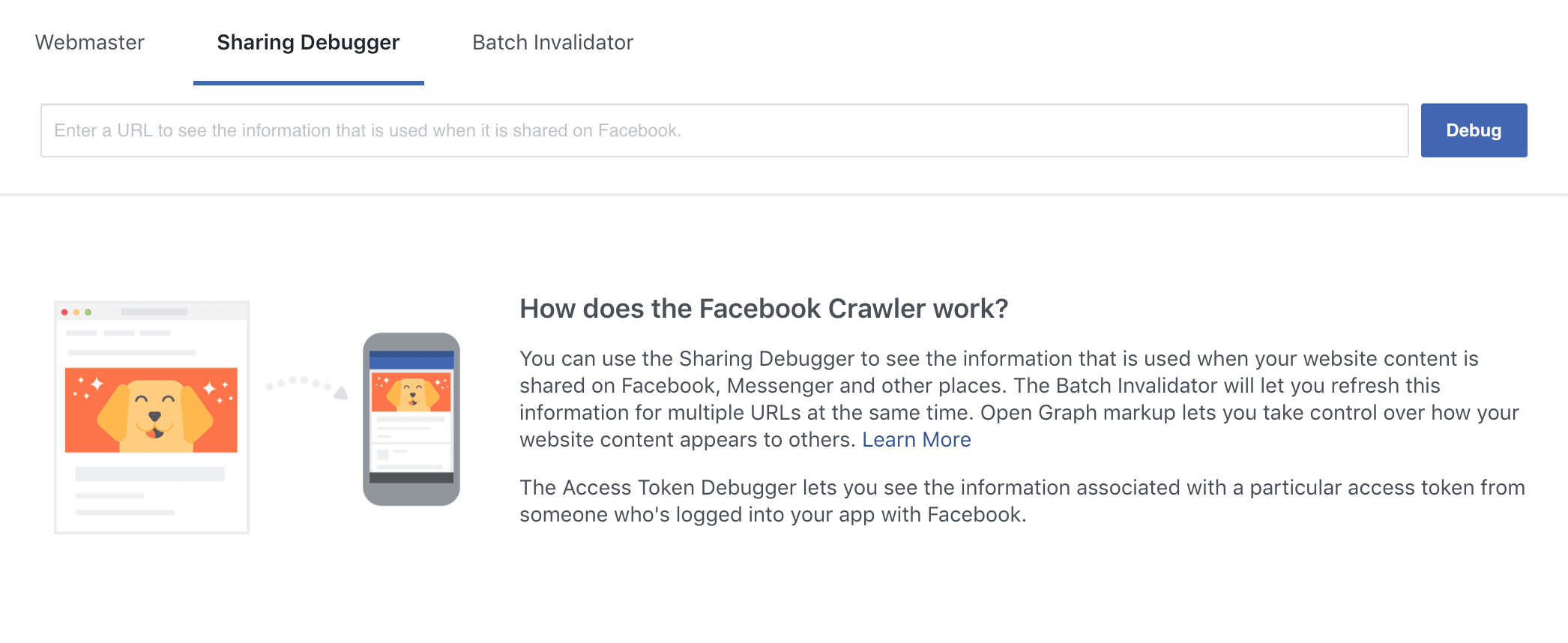
Enter your website’s address here. If Facebook is blocking it, you’ll see an error message that says Facebook can’t review your site because it doesn’t follow the Community Standards:
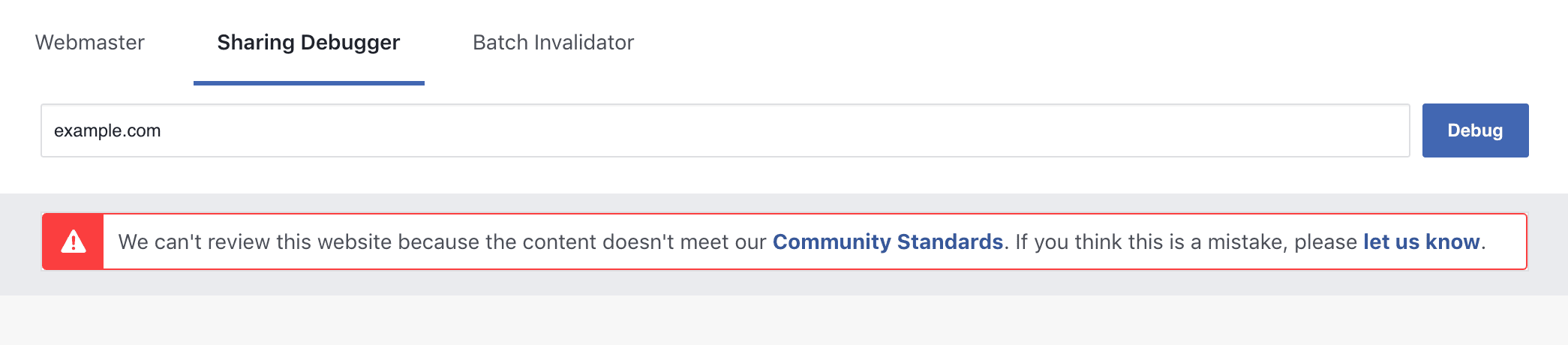
While you’re at it, you should also scan your website for malware. You may have been hacked without knowing it, and this is something you’ll want to remedy quickly as the ramifications extend far beyond Facebook.
On the other hand, if the results come back clean, screenshot them so you can show them to Facebook if necessary.
Step 2: Review Facebook’s Community Standards and Make Any Necessary Changes
Before you assume that Facebook has made a mistake in blocking your URL, it’s best to review the Community Standards to be sure you haven’t inadvertently violated any of them. Otherwise, your appeal will likely be denied and you’re just wasting your time.
Facebook’s Community Standards are in a fairly readable format, and shouldn’t be too tedious to review. However, there’s also a quick way to check your business page for recent violations.
Navigate to your Facebook page and look for the Page Quality tab. This will show you any violations you’ve committed so you can resolve them:
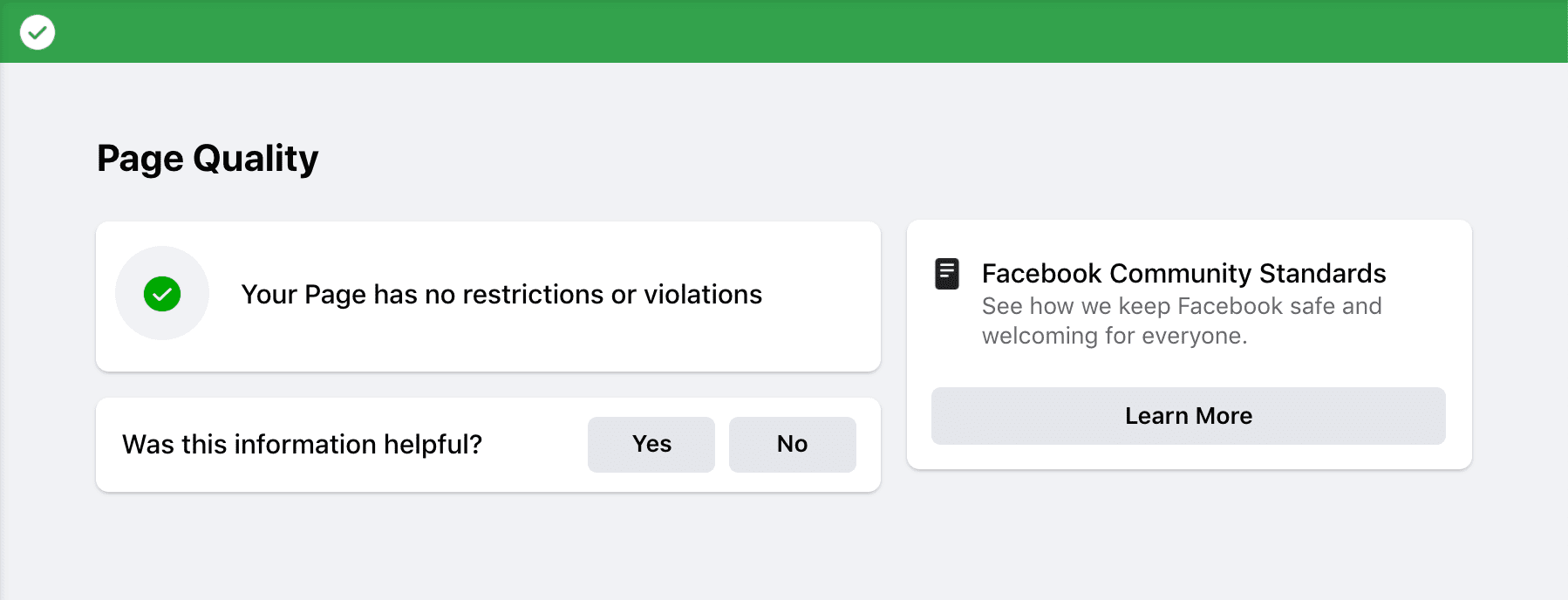
If everything checks out here and your review of the Community Standards doesn’t turn up any other possible violations, you can move on to appealing your case to Facebook.
Step 3: Resubmit Your Website to Facebook for Consideration
If you’re ready for Facebook to take another look at your website, you can submit a request back in the Sharing Debugger tool. Click on the let us know link in the error message:
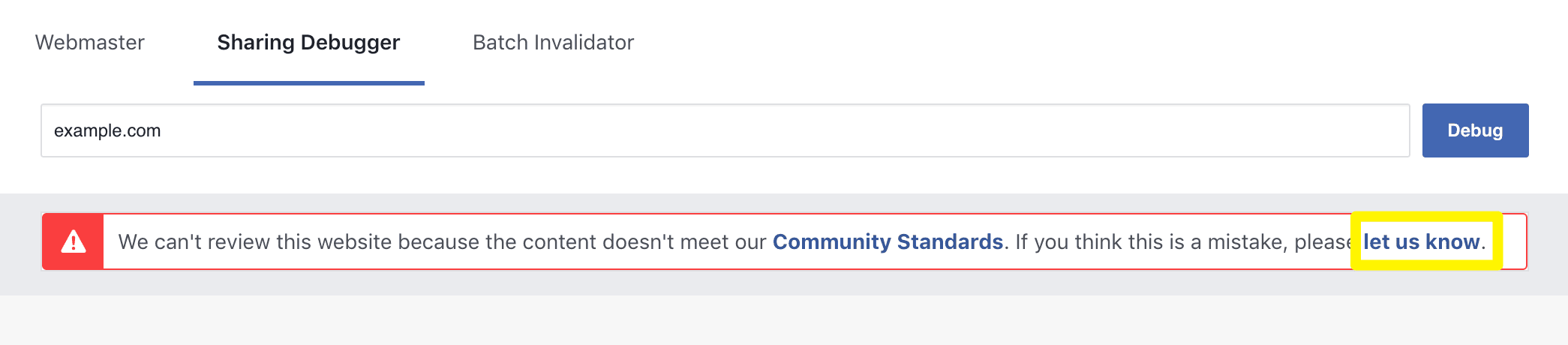
This will take you to a simple submission form, where you can explain why you think Facebook made an error when it blocked your URL:
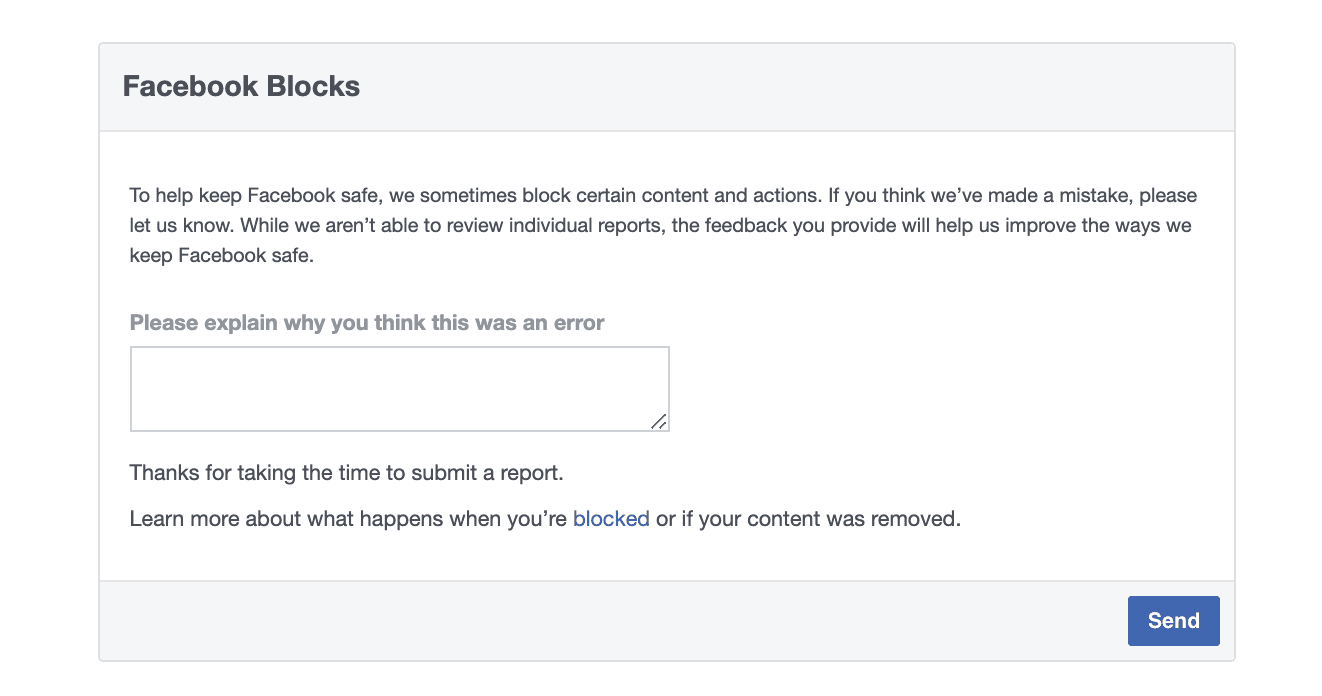
Unfortunately, since Facebook doesn’t review individual reports, there’s no guarantee they will see your message and resolve the issue. You can try resubmitting your appeal, but spamming the support line isn’t likely to help your case.
If you’re not getting anywhere with Sharing Debugger form, you can try getting in touch with Facebook via other support channels. The Facebook Help Center and Facebook Business Help Center are worth checking out.
You can also submit a more thorough report by click on the arrow button in the top-right corner of your account screen and selecting Help & Support > Report a Problem. Then click on Something went wrong:
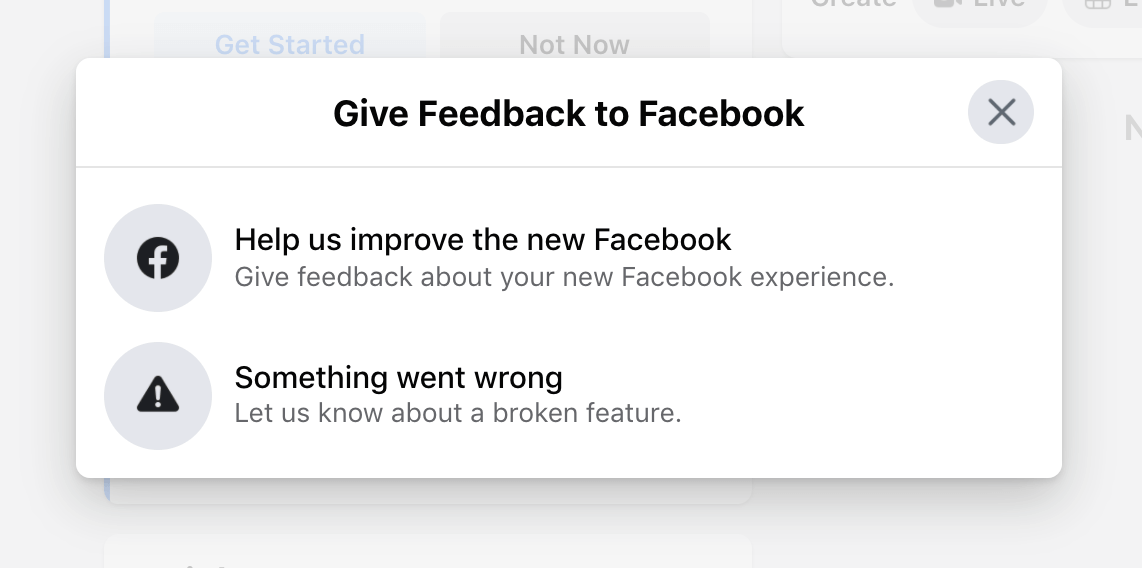
This will open a window where you can write a message to Facebook support, and include screenshots such as page quality report, malware scan results, and any other relevant information:
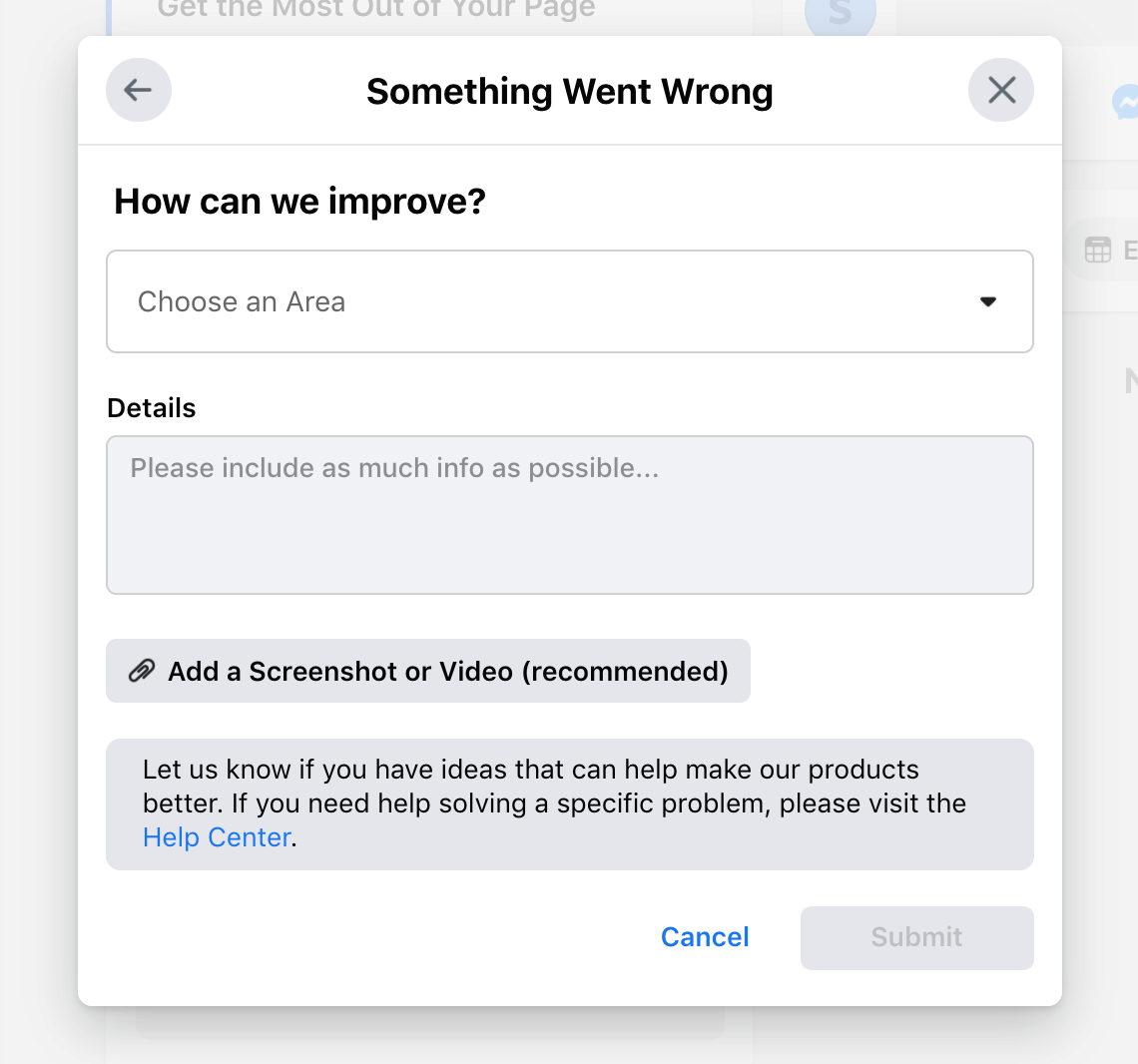
Again, this is still a waiting game. Try to stay patient while working to get in touch with Facebook and have the URL block reversed.
Conclusion
Having your URL blocked by Facebook can seriously hurt your social media marketing efforts. There are several reasons why this may happen, but in many cases, it’s due to a perceived violation of the platform’s Community Standards.
To fix this problem, we recommend following these three steps:
- Check that Facebook is actually blocking your website using the Sharing Debugger tool.
- Review Facebook’s Community Standards and Page Quality check and make any changes that are needed.
- Resubmit your website to Facebook for consideration, via multiple support channels if necessary.
Do you have any questions about unblocking URLs on Facebook? Ask away in the comments section below!
Article Image by 1000s_pixels / Shutterstock.com

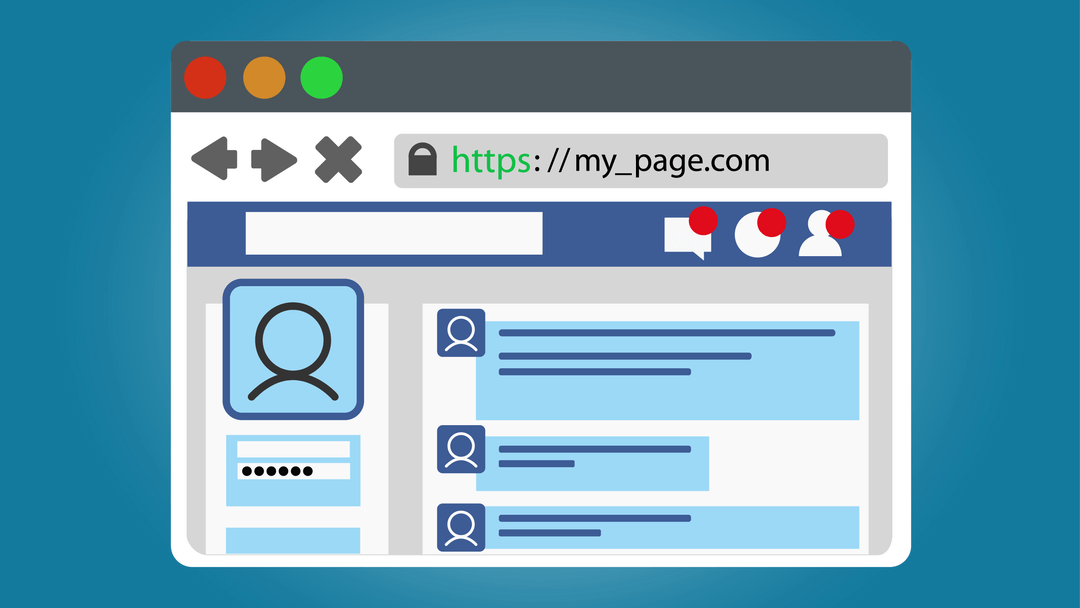




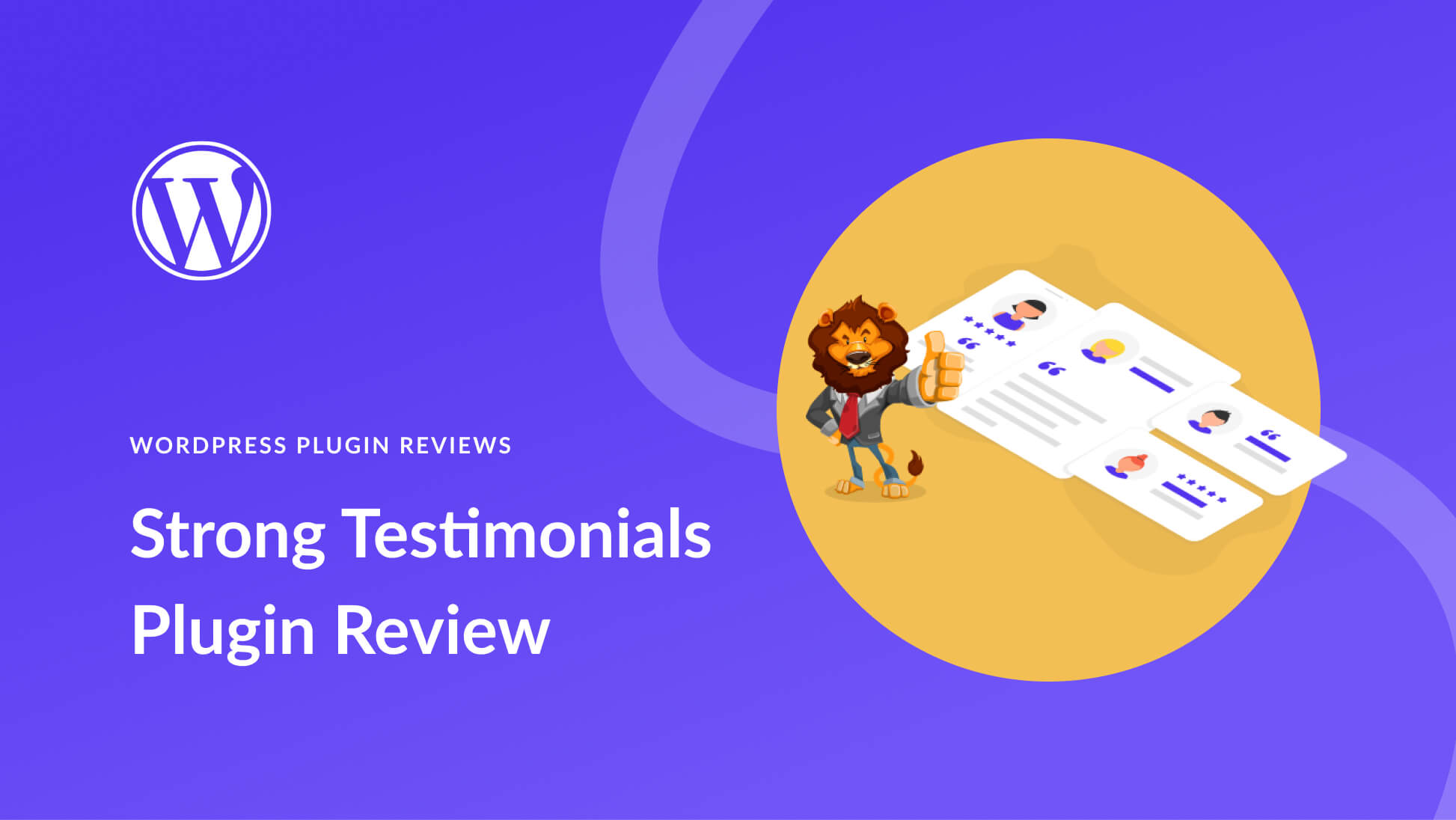
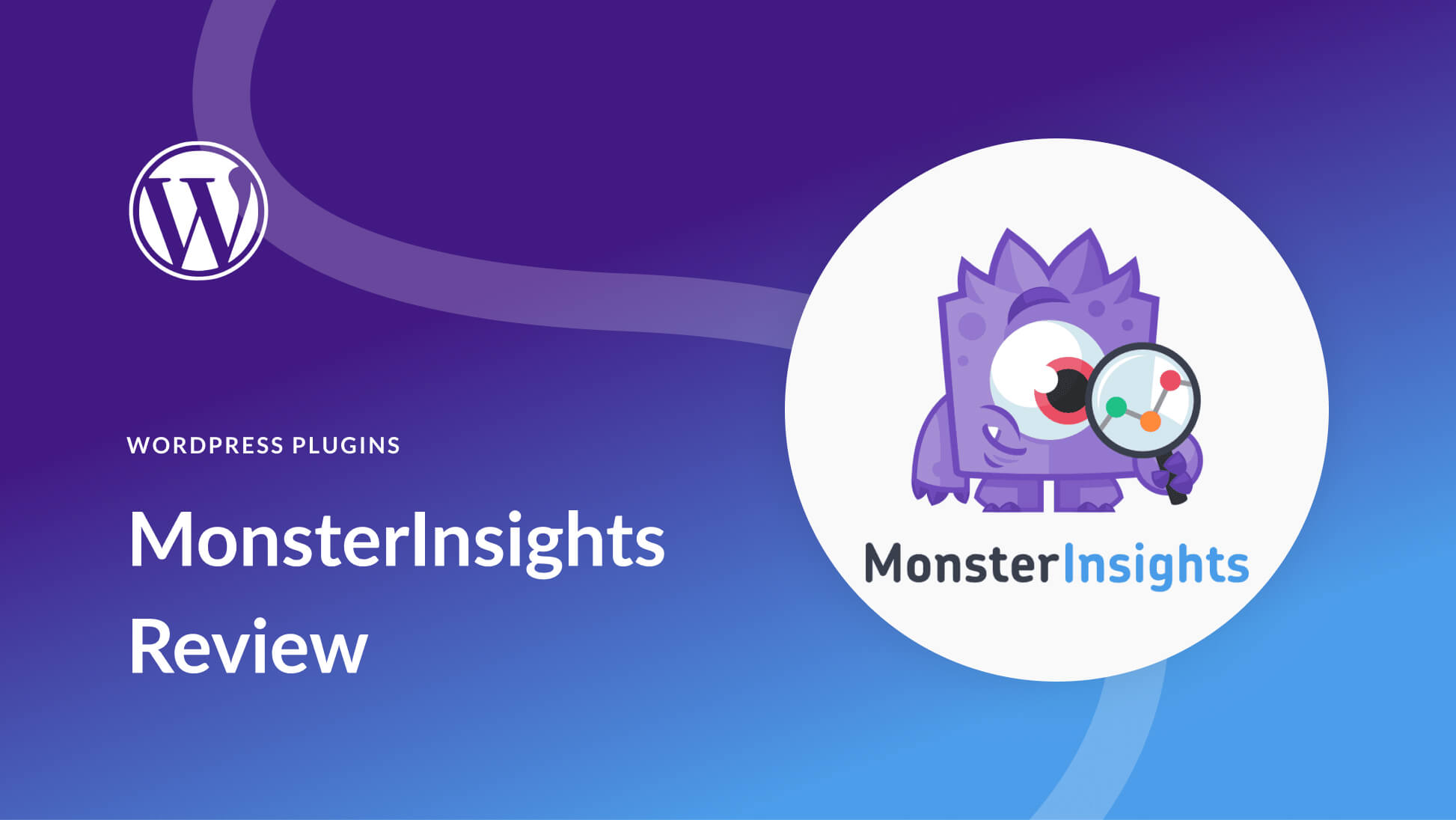
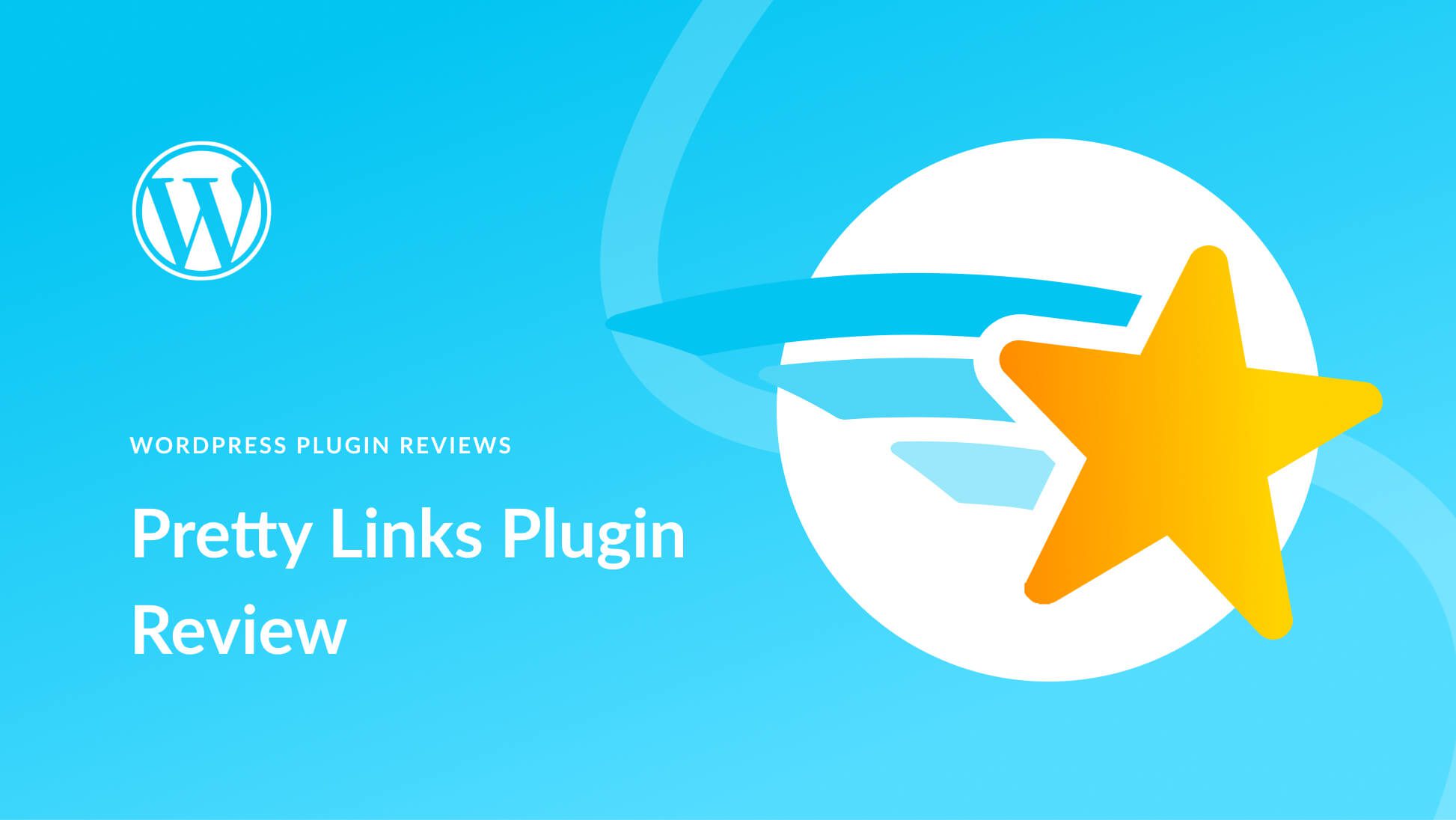
Hi Mr. Morris, On this page you say “Navigate to your Facebook page and look for the Page Quality tab. This will show you any violations you’ve committed so you can resolve them.” But I can’t find the Page Quality Tab. Is that something that only Facebook BUSINESS accounts have? I have a PERSONAL account. Thanks!
All personal accounts have a page showing you your personal status with Facebook. Doing ID verification and setting up 2FA are good first steps in securing your account and getting Facebook to trust you more.
Trying to get on a public website on Facebook for animal hi I think I might be blocked how do I do it
I’m really confuses on the introductions.
My Facebook account is locked please help me
Two days ago my website got block on Facebook and after searching a lot on How to unblock Website in Facebook.
I finally find these article, after reading and implementing these technique. Today my website has been unblock from Facebook.
I really want to thank Elegantthemes for providing these information.
Awesome
I had two url blocked for months for over 8 months… Try this method two a week. FB won’t answer… I was about to spend money but I got it up block in one day by calling fb ad support
I have an URL blocked for a long time. I’ve sent quite a lot of request like described in this post 3 month ago. No single response. How did you call the FB support? I cannot find any tel no 🙁
Hi Arturrro. I have not been able to find a telephone number either, so I am not sure how others have used this method. If you haven’t done so already, you might try the Facebook Business Support Facebook page (/facebookadsupport). It has a live chat that might be helpful.
Thanks for sharing, this Clifton!
From the information in this article it seems that it would be easy to unblock any url. Some people are charging 100s of dollars for unblocking urls. Im glad you posted this
Glad you found it helpful, Saurabh. I certainly wouldn’t spend money on trying to get a URL unblocked. It might take some persistence to get your support request in front of the right person, but the process itself is not difficult.