If you are trying to tighten up your security by adding Virtualization-Based Security (aka VBS) to your Windows 11 you might find this error:
Core Isolation Memory Integrity
Incompatible Drivers WDCSAM64_PREWIN8.SYS
Driver date: 11/29/2017Driver version: 1.2.0.0Published name: oem26.inf
This is an old driver that ships with both Windows 10 and Windows 11 and very few people need it. In fact we have never run into a situation of any machine using WDCSAM64_PREWIN8.SYS .
Fortunately, it is very easy to remove:
- RIGHT click on the START button and select WINDOWS TERMINAL (ADMIN)
- If you are on Windows 10, select POWERSHELL (ADMIN)
- You can then list all of the drivers on your computer using pnputil /enum-drivers and find the one with WDCSAM64_PREWIN8.SYS or you can just look at the error message. In my case the driver that needs to go is OEM26.INF
- Uninstall the driver using pnputil /delete-driver oem<XX>.inf
You do NOT need a reboot so you can immediately retry to enable CORE ISOLATION and you should see a prompt to reboot once Core Isolation > Memory Integrity is turned ON.
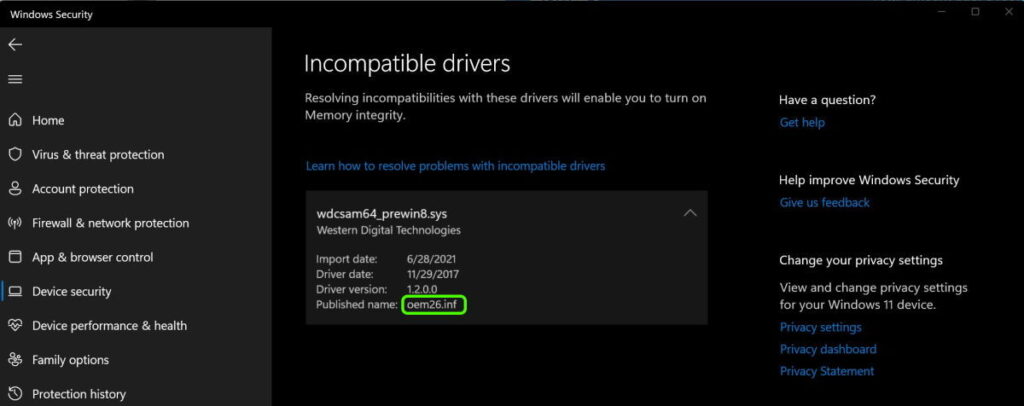
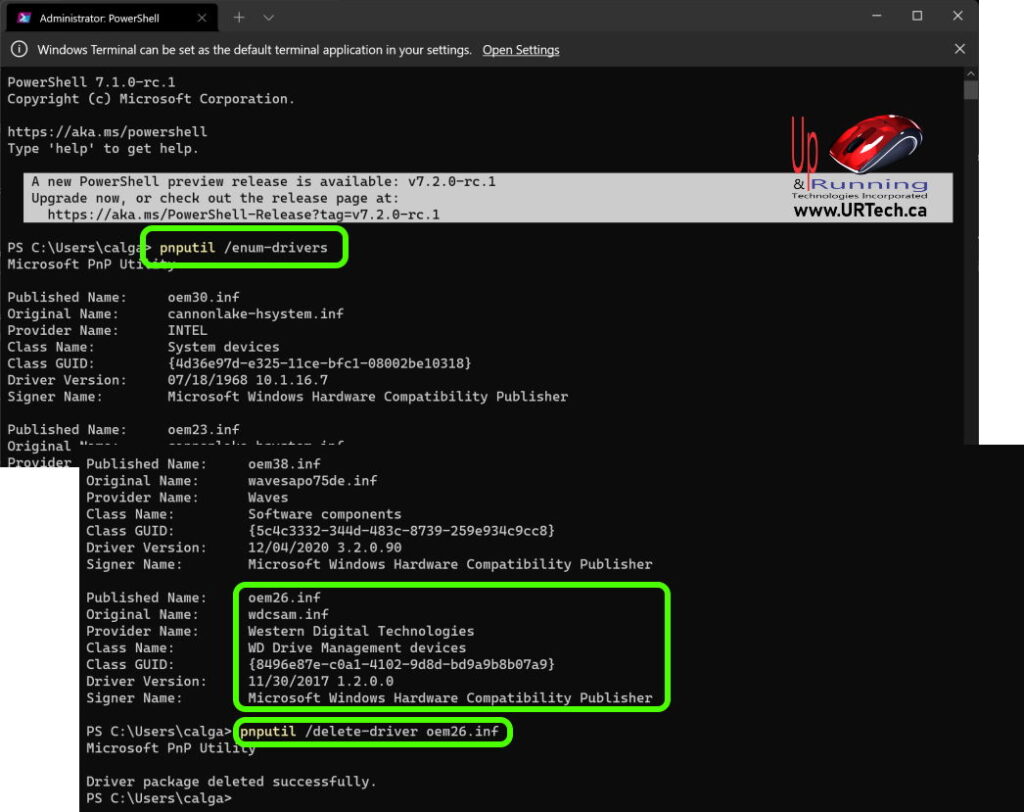
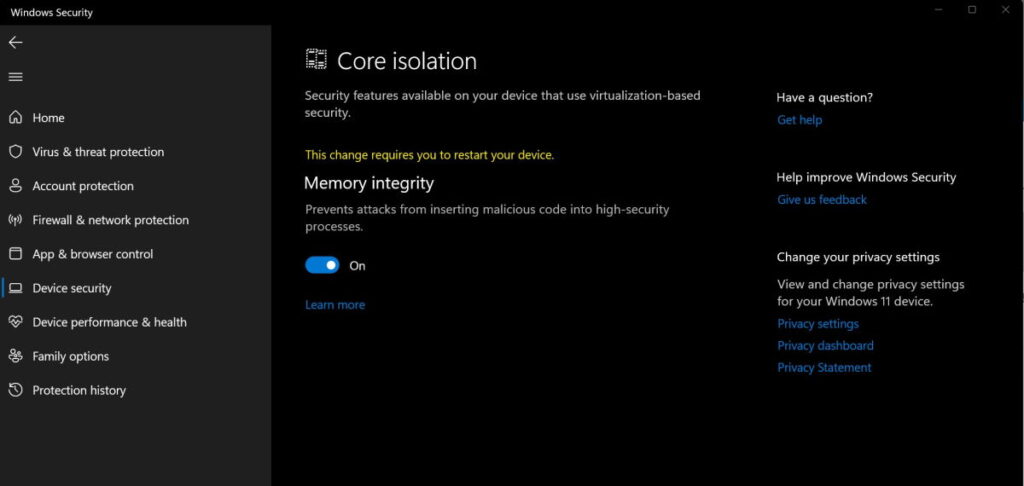



119 Comments
Rupesh · October 17, 2023 at 1:14 am
Thanks, the above step worked. I had the issue with oem65.inf for Sennheiser Communications.
Harvey Ray Fields · October 13, 2023 at 4:39 am
I used this method and it worked to get rid of the file. My issue is, I still can’t turn on the Memory integrity, due driver incompatibilities. I have restarted my computer and still same issue. When I look to resolve any incompatibilities there are no drivers listed.
Jon · January 14, 2024 at 12:24 pm
I have the same issue, where you able to resolve it?
Ólafur Gíslason · September 5, 2023 at 8:33 am
same result – “one or more devices using the same specified INF”. Without oem-number : “the specified file is not installed oem inf.”
Rando · August 24, 2023 at 1:36 am
I also had the same issue where it was telling me that I could not delete the driver. But if you put a space, then type /force it will delete the driver without issue. Just copy this command and replace the with your specific INF number. pnputil /delete-driver oem.inf
Guillaume · July 22, 2023 at 9:06 am
I had the same message as Don when trying to remove driver oem47.inf in Windows 11 (Western Digital MyBook)
Craig · August 21, 2023 at 2:32 pm
Did you run “As administrator”?
Don · July 18, 2023 at 12:23 pm
I tried the above solution but got the following message: Failed to delete driver package: One or more devices are presently installed using the specified INF. Suggestions?